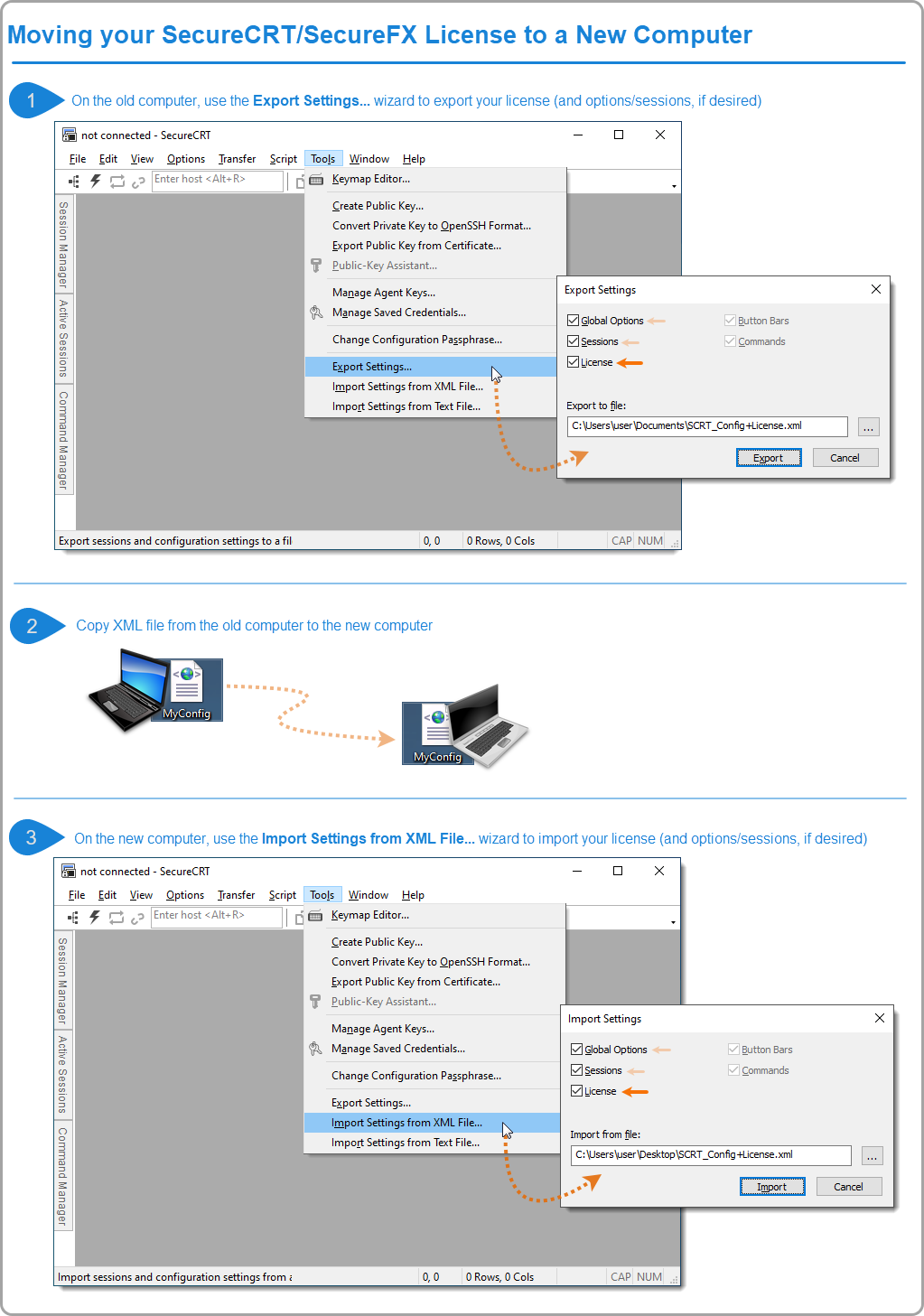You can change your download account information by visiting the secure Download Account page.
If you have forgotten your password, or would like to change it, you may request an email password reset.
If you modify your email address, a notification message will be sent to both the new email address and the prior email address associated with your download account.
Note that changing your download account information will not change your license registration. To change your license registration information, please contact our Orders Department.
Opt-in subscriptions
Your opt-in email subscriptions to new release announcements are managed separately from your Download Account and license registration. You can update your email subscriptions on our Subscriptions page.
Is there anything else that my download account could be used for, or is it only useful for downloading installers from your website?
On rare occasions, VanDyke Software support staff may request one or more files that are either too large to be attached via email, or need to be transferred in a way that is more secure/reliable than an email attachment. In such cases, your download account can be authorized for the purpose of uploading files. Should this become necessary, VanDyke Software technical support staff will provide you with specific instructions.
How do I get additional help?
If you have questions or feedback, please contact our Technical Support Team for assistance.