Session tiling adds a new dimension to session display in SecureCRT, giving you the ability to monitor and control devices with confidence, as well as saving time and effort. This overview discusses the basic operation of tiled sessions, tiling-related options, and interaction with the Command window.
Figure 1 below shows the basic tiled interface in SecureCRT. Tiling is selected on the Window menu. Sessions can be tiled or cascaded. On the Windows version, a vertical or horizontal orientation can be selected.
When you first run SecureCRT, tabs are the default session display. Here is an overview of tiling behaviors:
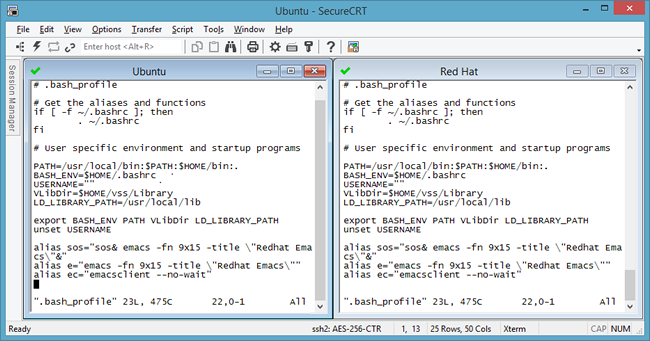
Figure 2 shows how the Command window looks with a tiled session display. The Command window interacts with tiled sessions in the same way as it does with tabbed sessions. The Send Commands to All Sessions option may be used to broadcast commands to all tiled sessions with immediate feedback.
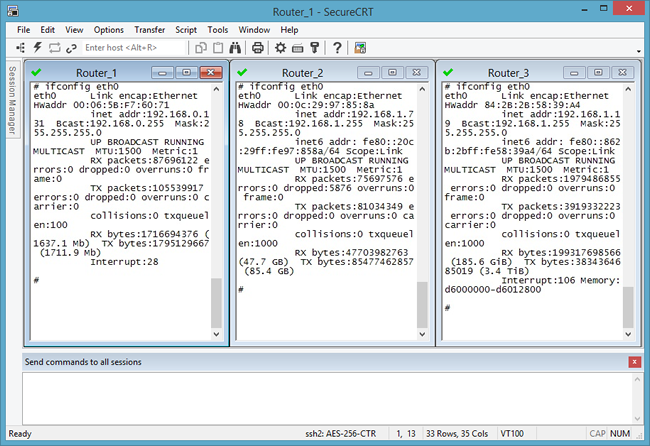
VanDyke Software uses cookies to give you the best online experience. Before continuing to use this site, please confirm that you agree to our use of cookies. Please see our Cookie Usage for details.
Here you can control cookies using the checkboxes below. Some cookies are essential for the use of our website and cannot be disabled. Others provide a convenience to the user and, if disabled, may reduce the ease of use of our site. Finally, some cookies provide anonymous analytic tracking data that help us provide the user with a richer browsing experience. You can elect to disable these cookies as well.